Understanding Notifications on Mobile Devices
Installing the Kintone mobile app lets you receive push notifications on your mobile device. If you are using an iOS device, the number of unread "To Me" notifications will appear at the upper right of the Kintone icon.
For iOS, the number of notifications displayed on the icon is automatically updated in the following cases.
- A "To Me" notification is received
- The status of a notification is changed to "Read"
- The status of a notification is changed from "Read" to "Unread"
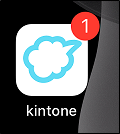
On both iOS and Android devices, your number of unread "To Me" notifications is displayed on the Notifications icon (the bell-shaped icon) at the upper right of Portal when you tap the Kintone mobile app icon or open Portal from a web browser.
The number of unread notifications displayed on the Notifications icon is not updated automatically. The number is updated when the screen is reloaded.
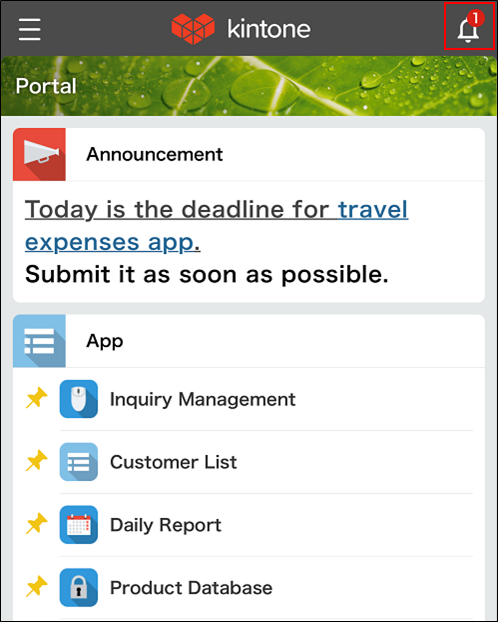
The difference between "Notification" and "Assigned to Me"
Notification
To Me, Flagged, and All (or custom filters you have created) notification lists are displayed.
You can display the notifications list from any screen on Kintone by tapping the Notifications icon (the bell-shaped icon at the top right of the screen). You can switch the displayed notification lists between Unread and Read notification lists and between To Me, Flagged, and All (or custom filters you have created) notification lists.
When tapped, unread "To Me" and "All" notifications are marked as read and disappear from the list of unread notifications. Notifications marked as "Flagged" remain displayed until they are unflagged.
As is the case for PC view, some notifications may be grouped together. Details are explained in Grouped notifications.
Assigned to Me
The list of "Assigned to Me" items can be checked from the navigation menu. When you are assigned as a process management assignee in a record, a red badge appears on the right of the Assigned to Me menu option.
Tapping Assigned to Me displays the apps in which you have become an assignee and the number of records assigned to you.
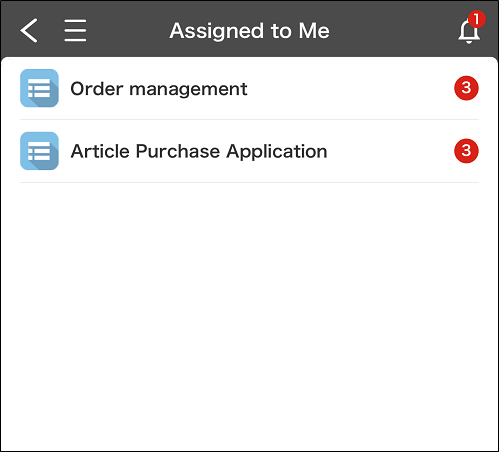 In addition to the number of records on the "Assigned to Me" screen being displayed, you will also receive a notification whenever you become an assignee in a record. The notification appears in the list of unread "To Me" notifications.
In addition to the number of records on the "Assigned to Me" screen being displayed, you will also receive a notification whenever you become an assignee in a record. The notification appears in the list of unread "To Me" notifications.
Even if you carry out actions for an "Assigned to Me" item, the status of the notification that were received when you became an assignee does not change to "Read."