Checking Users & System Administration for the Number of Guest Account Licenses Needed
You can also check the number of guest account licenses needed for your Kintone environment from Users & System Administration.
-
Click the Settings icon (the gear-shaped icon) at the top of Kintone.
-
Click Users & System Administration.
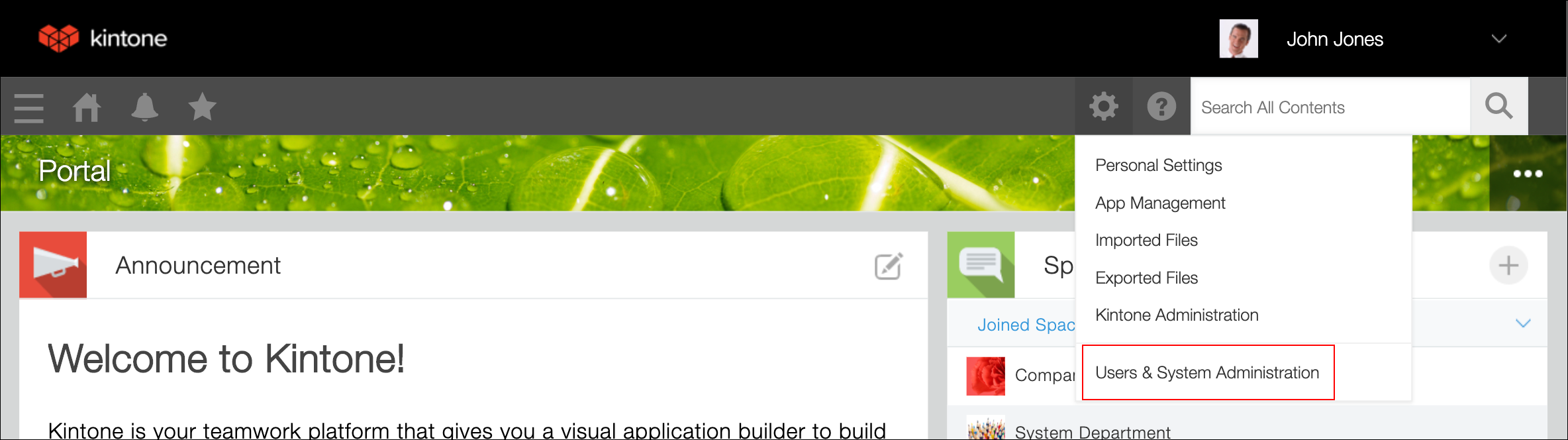
-
Display the "Service Usage" screen and click Subscription Details.
Subscription details are displayed.
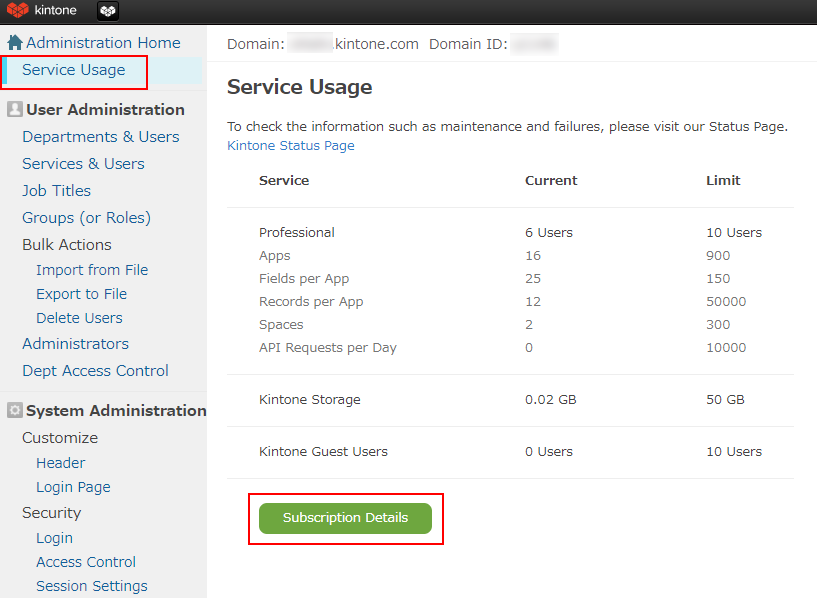
-
Check Guest Users in the Options section.
The number shown under Purchased Guest Account Licenses needs to be equal to or larger than the number shown under Guest Users in Use.
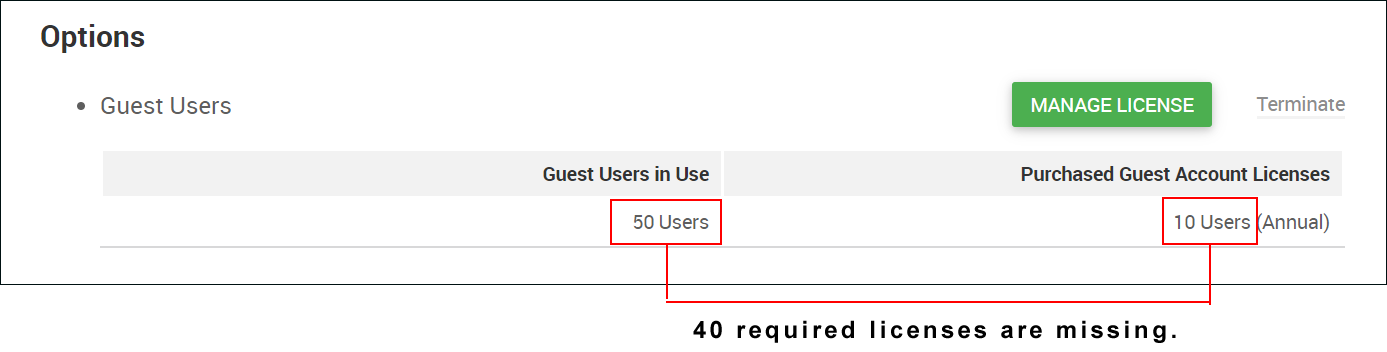
- Guest Users in Use: Number of Guest Users in Use
- Purchased Guest Account Licenses: Number of Purchased Guest Account Licenses
If the number of licenses is less than the number needed
If the number shown under Purchased Guest Account Licenses is less than the number shown under Guest Users in Use, a warning message appears in the Options section.
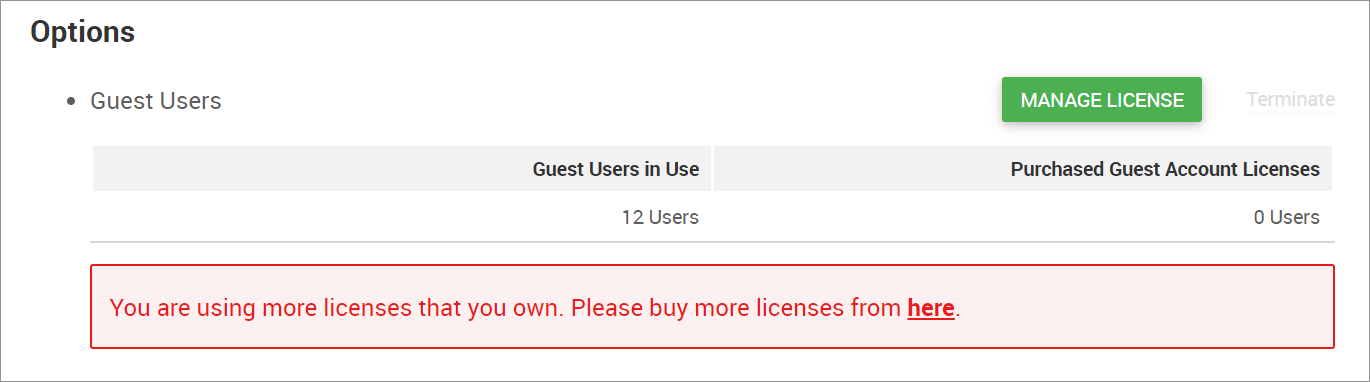
The warning message is displayed from the time when the number of licenses falls below the number needed, and cannot be hidden until certain necessary actions are completed.
For details on the necessary actions, refer to the following page.
When the number of guest account licenses is less than the number needed