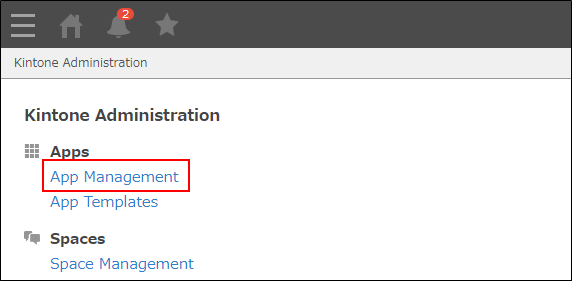Actions You can Perform on the "App Management" Screen
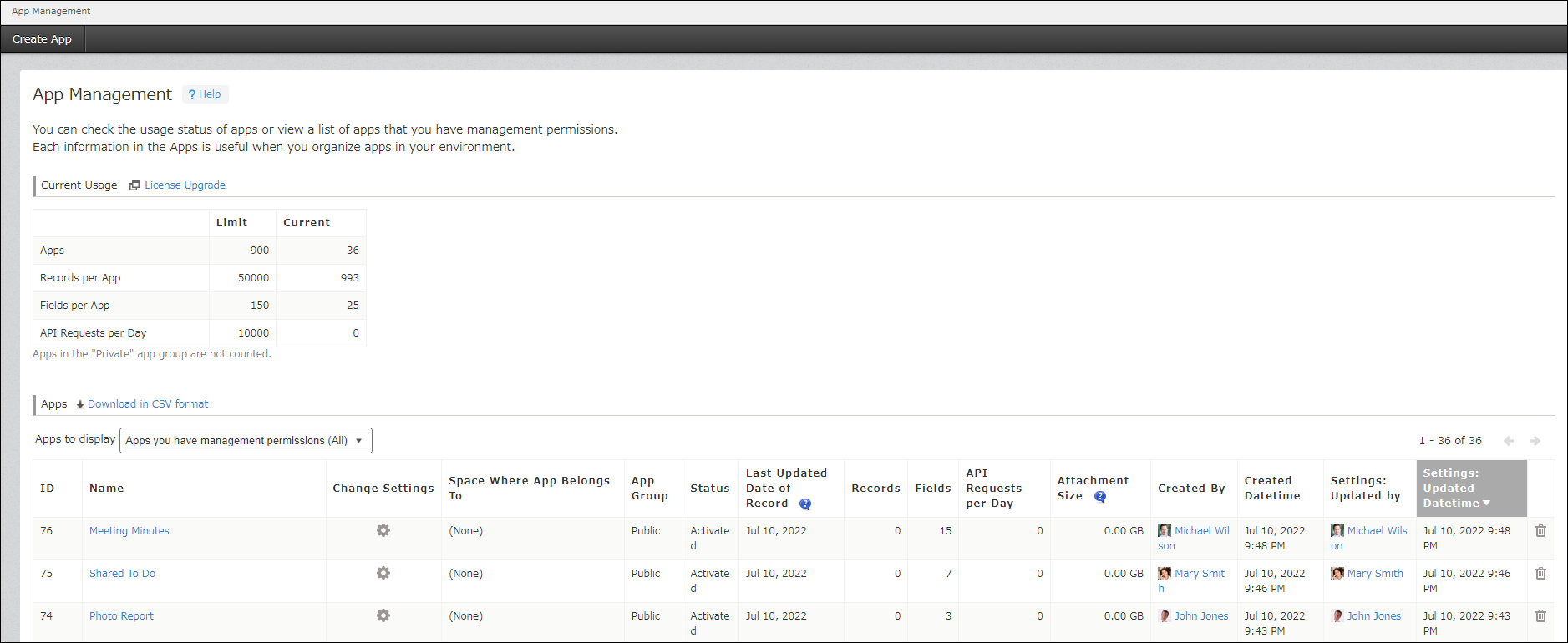
The "App Management" screen shows the current usage details of your Kintone license, as well as a list of the apps for which you have administration permission.
From the Apps section, you can delete apps or display their settings.
Kintone Users & System Administrators can download the list of apps as a CSV file.
For details, refer to the following pages:
- Checking Your App License Usage
- Checking Apps on the "App Management" Screen
- Deleting Apps on the "App Management" Screen
- Downloading the Apps List in CSV Format (Kintone Users & System Administrators Only)
Users who have permission to create apps can also create apps by clicking the Create App button at the upper left corner of the screen.
In the following section, we describe how to open the "App Management" screen.
Opening the "App Management" Screen
To access the "App Management" screen, click the Settings icon (the gear-shaped icon) at the top of Kintone, then select App Management.
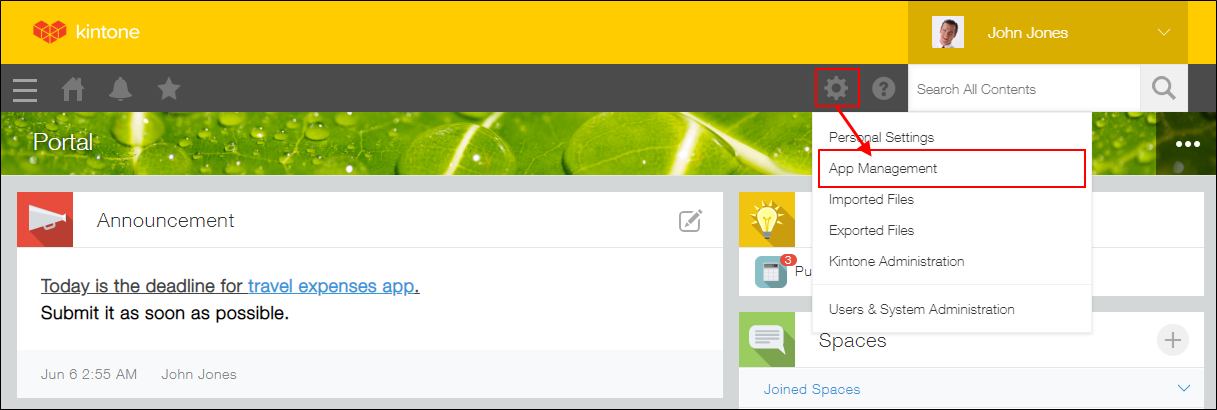
The "App Management" screen opens.
Opening the "App Management" Screen from the "Kintone Administration" Screen
Kintone Users & System Administrators and Kintone Administrators can also open the "App Management" screen from the "Kintone Administration" screen.
Click the Settings icon (the gear-shaped icon) at the top of Kintone, then click Kintone Administration.

When you click App Management on the " Administration" screen, the "App Management" screen opens.