I Want to Disable Plug-Ins or JavaScript/CSS Customization in Kintone
You can disable Kintone plug-ins from the "Plug-ins" screen in App Settings.
JavaScript/CSS customization can be disabled for either individual apps or all of Kintone.
Disabling Plug-Ins
You can disable plug-ins from the "Plug-ins" screen in App Settings.
To change the settings, you need permission to manage the relevant app.
For details, refer to Enabling/Disabling Plug-Ins.
Disabling Customization for Individual Apps
You can disable customization for individual apps from the "JavaScript and CSS Customization" screen in App Settings.
To change the settings, you need Kintone administrative permission.
-
Open the app for which you want to disable customization.
-
Click the App Settings icon (the gear-shaped icon at the upper right of the "View" screen), select the App Settings tab, and then select JavaScript and CSS Customization under Customization and Integration.
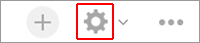
-
Select Disable under Scope of Customization.
-
Click Update App at the upper right of the screen.
-
On the confirmation dialog, click Update App.
For information on how to re-enable customization, refer to Uploading JavaScript and CSS Files.
Disabling Customization for All of Kintone
You can disable customization for all of Kintone from the "JavaScript and CSS Customization" screen in Kintone Administration.
To change the settings, you need Kintone administrative permission.
-
Navigate to the "Kintone Administration" screen.
Opening the Kintone Administration Screen -
Click JavaScript and CSS Customization.
-
Select Disable under Scope of Customization.
-
Click Save.
For information on how to re-enable customization, refer to Uploading JavaScript and CSS Files.