Deleting an App
You can delete an app on its App Settings screen.
When you try to delete an app, Kintone automatically checks for apps that refer to the app you are attempting to delete. If such apps are detected, you can delete them in bulk using the Bulk Deletion feature.
Note that, deleting an app requires administrative permission for the app.
Steps to delete an app
-
Click the App Settings icon (the gear-shaped icon) at the upper right of the "View" screen.
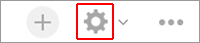
-
On the "App Settings" screen, click the App Settings tab, then click Delete This App under Deletion.
-
On the "Delete App" dialog, click Delete This App.
-
On the next "Delete App" dialog, click Delete App.
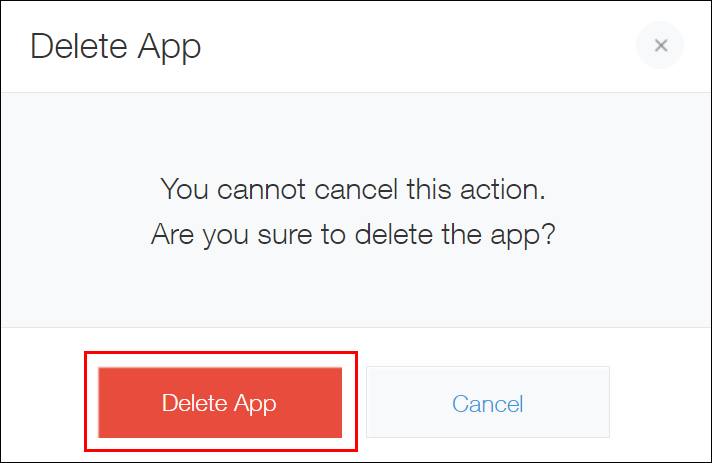
Your Kintone automatically checks for the apps that refer to the target app you are attempting to delete.
-
If there is no app that refers to the target app:
Deletion is performed. You do not need to take further action. -
If there are any apps that refer to the target app:
The "An app(s) that refers to this app was found" dialog appears. Proceed to the next step.
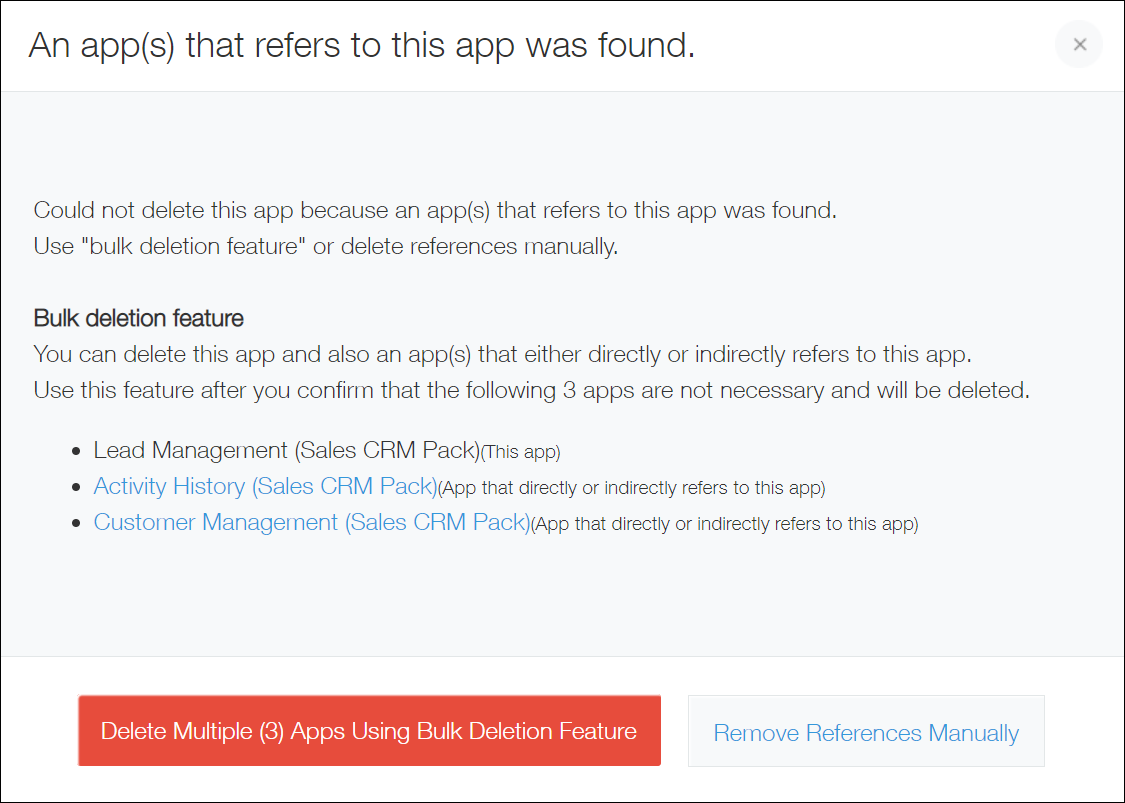
-
-
Make sure that no problems will be caused by bulk deleting the apps displayed on the "An app(s) that refers to this app was found" dialog.
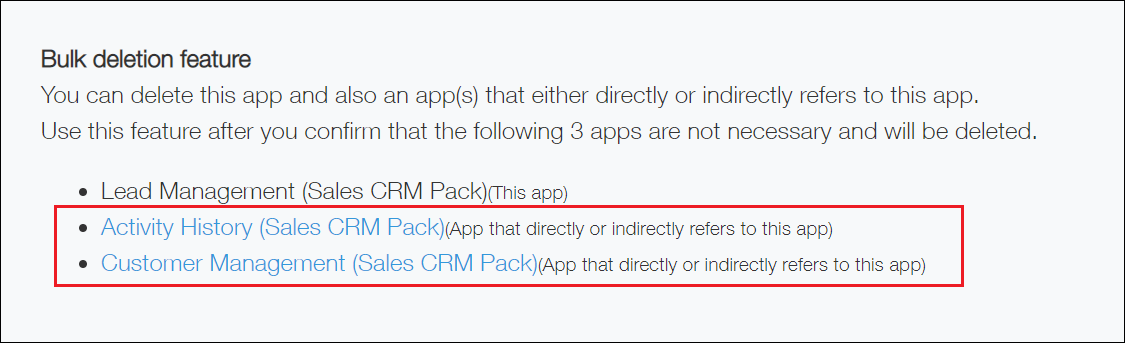
-
If it is all right to delete all the displayed apps together, click Delete Multiple (***) Apps Using Bulk Deletion Feature.
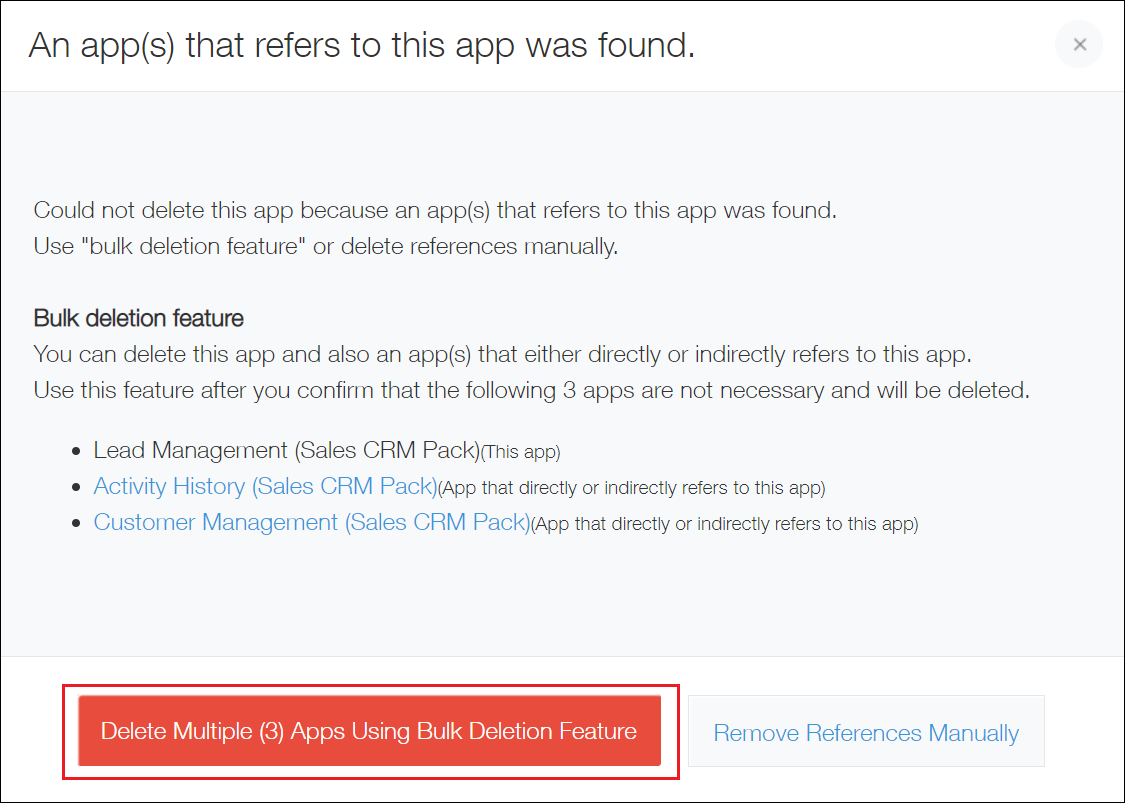
-
On the "Delete Multiple Apps" dialog, click Delete Apps.
The apps are deleted all together.
Steps to remove references and delete the app separately from other apps
If there are any apps that directly refer to the target app, you cannot delete the target app alone.
To delete only the target app, you need to remove the references.
Apps and fields that contain references to the target app are automatically detected when you attempt to delete the app. See below for the steps to navigate from the reference detection screen to the "App Settings" screen of the app that contains references and then remove the references.
-
When the "An app(s) that refers to this app was found" dialog appears when you try to delete an app, click Remove References Manually.
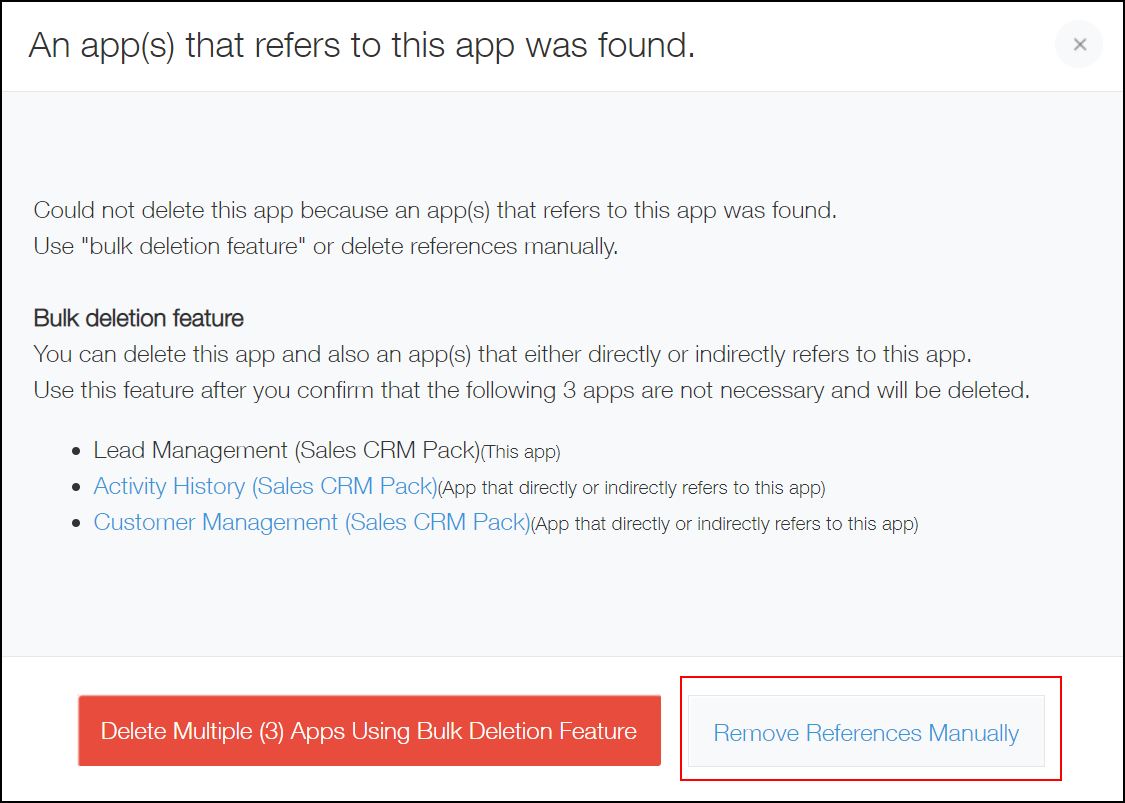
The "Remove References Manually" dialog will appear with a list of the apps and fields that contain direct references to the target app. -
Click the link displayed on the "Remove References Manually" dialog to navigate to the "App Settings" screen.
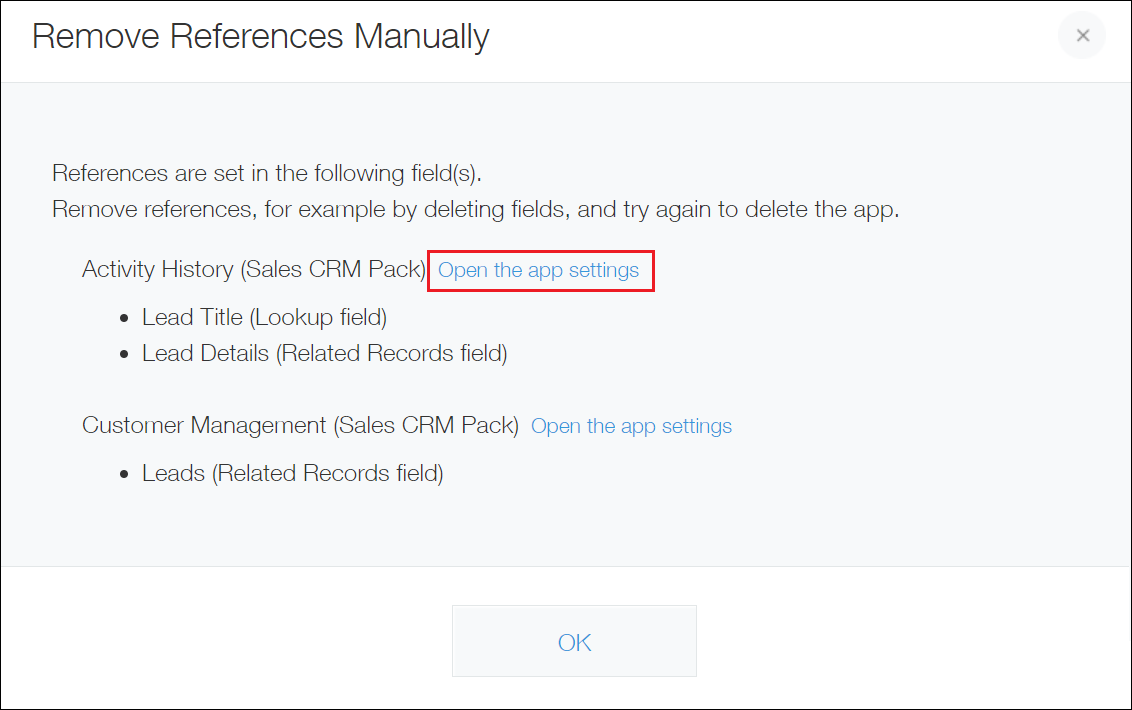
-
Delete the "Lookup" and/or "Related records" fields that are displayed on the "Remove References Manually" dialog, then update the app.
In this example, we will delete the "Lead Title" field ("Lookup" field) and the "Lead Details" field ("Related records" field) in the "Activity History (Sales CRM Pack)" app, which are displayed on the screen in Step 2.
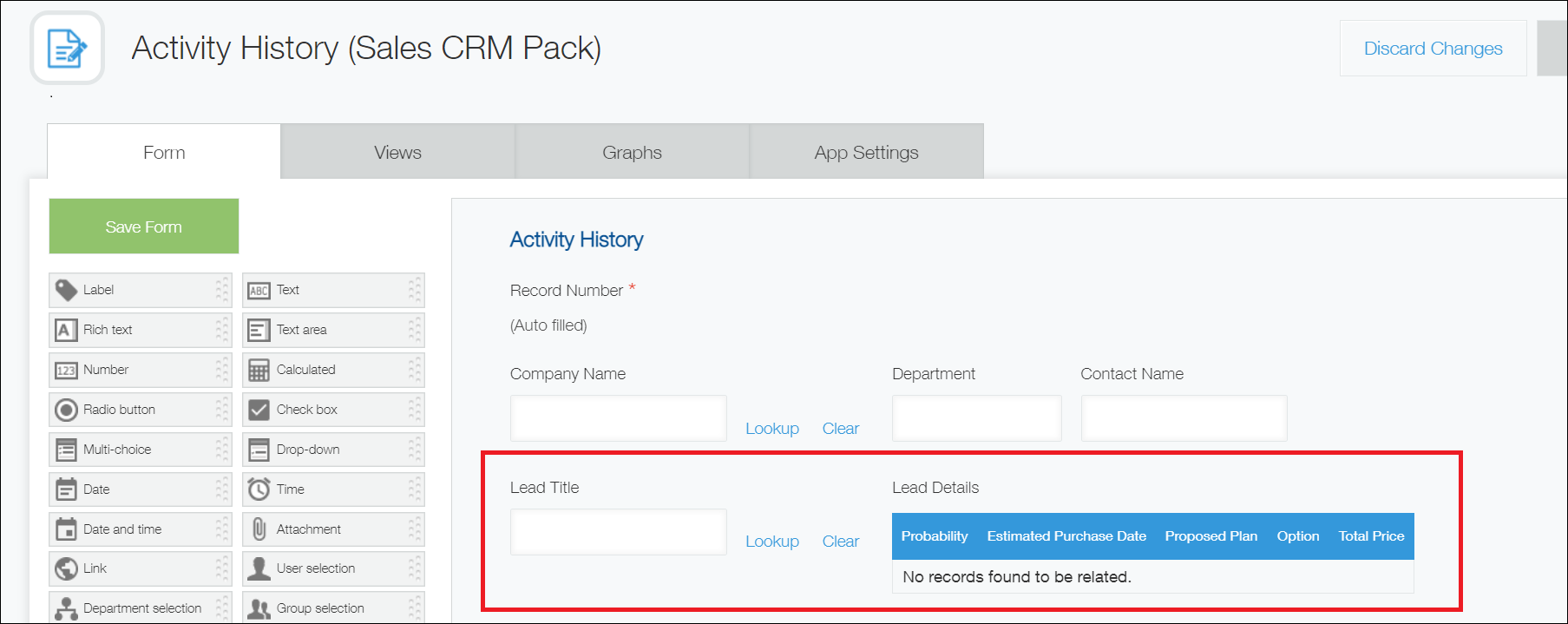
-
If there are multiple apps that contain references to the target app, repeat Step 2 and Step 3 until they are all deleted.
-
Navigate to the "App Settings" screen of the target app, click Delete This App under Deletion on the App Settings tab, and try deleting the app again.
If an error message appears when you try to delete an app
If an error message appears when you click Delete App, it is likely that the app you are trying to delete is referred to by a "Lookup" or "Related records" field in an app for which you do not have administrative permission.
Error example:
Cannot delete the app. A field in the app has been referred from a Lookup field "***" in an app "***". Change the "***" field setting or delete the field itself in "***".

In such a case, perform one of the following actions:
- Ask the administrator of the app specified in the error message to delete the "Lookup" or "Related records" field that is causing the error.
- Ask the administrator who has administrative permission for both the app to be deleted and the app specified in the error message to carry out the deletion.