Deleting an App Group
App group administrators can delete app groups they have created.
Steps
-
Click the Settings icon (the gear-shaped icon) at the top of Kintone, then select Kintone Administration.
Opening the Kintone Administration Screen -
Click App Groups under Permissions.
-
Click the Delete icon (the trash can-shaped icon) at the right of the app group you want to delete.
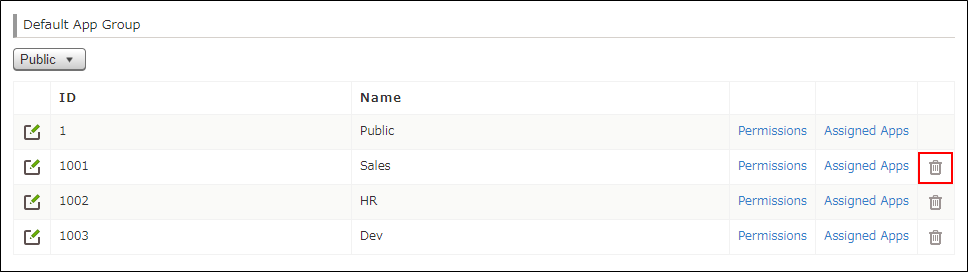
-
When a confirmation dialog appears, click Delete.
If an error message appears when you try to delete an app group
If an error message appears when you try to delete an app group, refer to the following information and take the necessary actions.
Error message
The app, which was deleted and can be restored, belongs to the app group that you are going to delete.
Cause and solution
App groups with deleted apps cannot be deleted. This is in order to make it possible to correctly restore permissions in the event that the deleted apps are restored.
To delete the app group, restore the deleted app first and change the app group settings. Alternatively, you will be able to delete the app group after 14 days from the deletion of the app since the app will become unrecoverable at the time.
Note that only Kintone Users & System Administrators (users who can register users and departments and configure security settings) can restore apps.
Restoring Deleted Apps