When I open an app, the message "(***) plug-in is not installed properly. Contact the Kintone administrator." appears
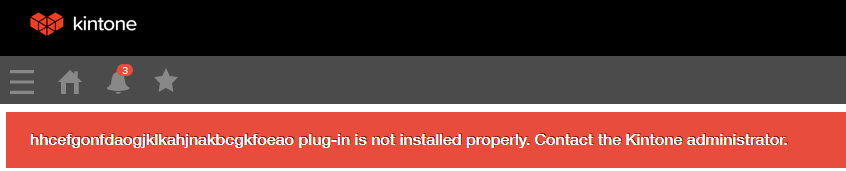 If you create an app template from an app with a plug-in added and then use the template in a different Kintone environment to create a new app, this error appears on the created app.
If you create an app template from an app with a plug-in added and then use the template in a different Kintone environment to create a new app, this error appears on the created app.
The alphabet string in the error message is the ID of the plug-in that needs to be added. Use this plug-in ID to identify the plug-in that needs to be added, and add it in Kintone Administration in the environment where you want to use the app.
Identifying the plug-in that needs to be added
There are two ways to identify the plug-in that needs to be added based on the plug-in ID. In both ways, the operation must be performed in the Kintone environment where the app template was created.
-
Download and check the list of plug-ins
If you are a Kintone Users & System Administrator, you can download the list of plug-ins in CSV format (UTF-8 with BOM). Downloading the list of plug-ins enables you to check the details of the plug-ins, such as plug-in IDs and the name of the apps that contain a plug-in, in table format.
To download the list of plug-ins, navigate to the "Plug-ins" screen in Kintone Administration and click Download in CSV format. For details, refer to Downloading the List of Plug-Ins in CSV Format.
-
Check the App Settings screen of the app from which the app template was created
If you know which app the app template was created from, you can check the ID of the plug-ins added to the app by directly accessing the App Settings screen of the app.
Navigate to the app's App Settings, select the App Settings tab, and then click Plug-ins under Customization and Integration. When you open the "Plug-in Settings" screen for the plug-in you want to check, the plug-in ID is displayed as part of the URL of the screen.
For details on how to open the "Plug-in Settings" screen for individual plug-ins, refer to Adding/Deleting Plug-Ins (App Settings).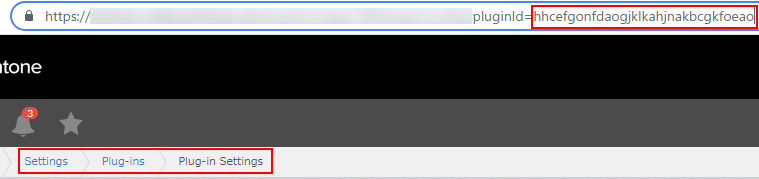
Once you have identified the plug-in that needs to be added, prepare the plug-in file and import it on the "Plug-ins" screen in Kintone Administration.
For details on how to import plug-ins in Kintone Administration, refer to Adding/Deleting Plug-Ins (Kintone Administration).