Adding Departments
By registering the information of users' departments to Kintone, you can configure settings or perform actions for each department. For example, adding departments to Kintone lets you do the following things.
- Allow only the members of the Human Resources department to view an employee information app (Permissions feature)
- Configure the approval workflow in a purchase request app so that the members of the GA department can approve purchase requests on Kintone (Process Management feature)
- Mention all the Sales department members in a message on Kintone
Adding departments is optional.
You may want to add departments before adding users, as that way you can directly assign departments to users when you add them. However, it is also possible to add users first and departments later.
For more information on how to add users, refer to Adding Users.
-
Click the Settings icon (the gear-shaped icon) at the top of Kintone, then click Users & System Administration.
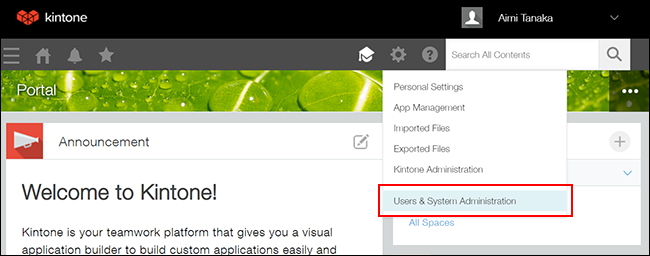 The "Users & System Administration" screen appears.
The "Users & System Administration" screen appears. -
Click Departments & Users under User Administration.
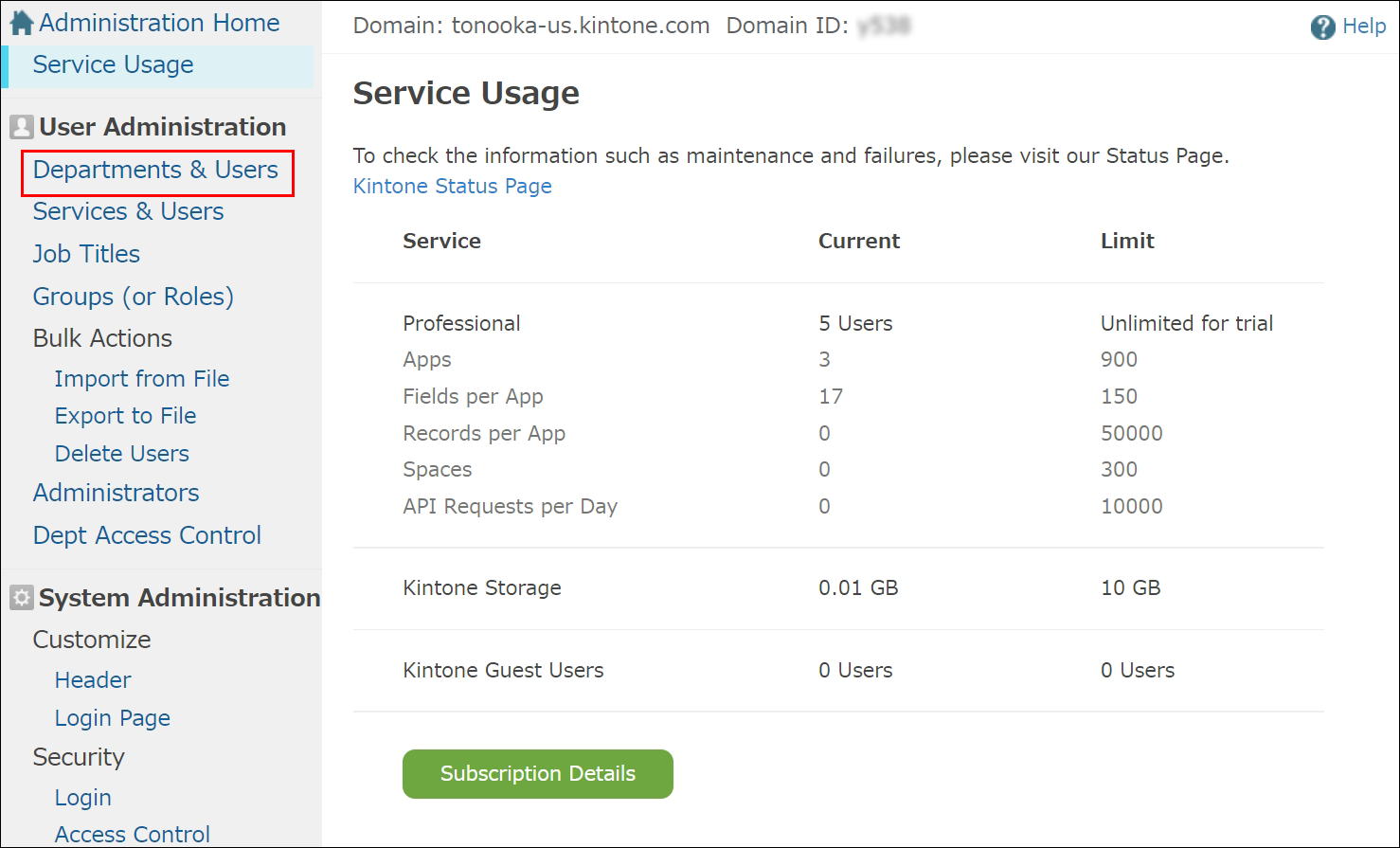
-
Click Add Department either above or inside the Departments section.
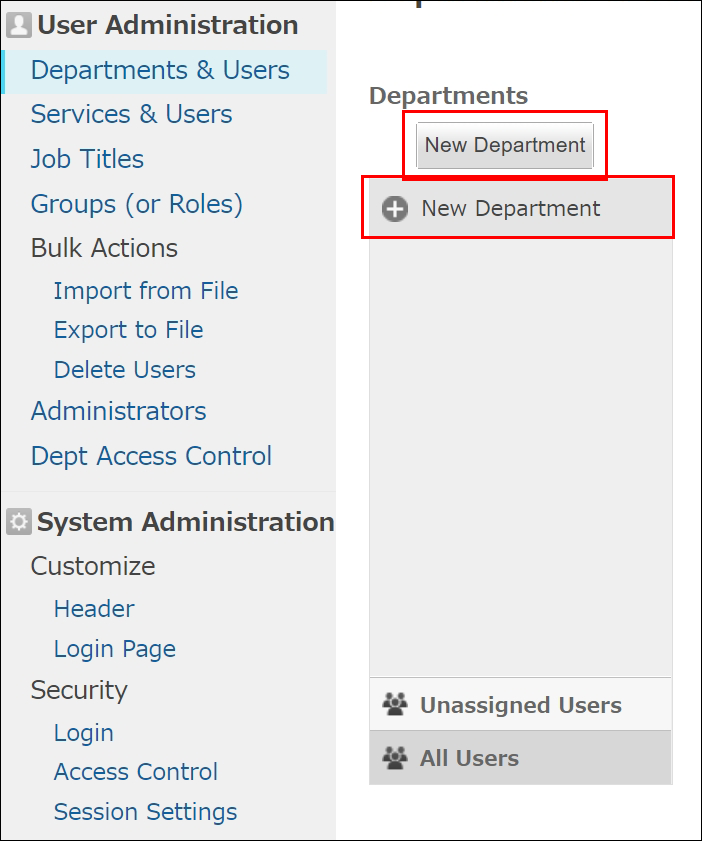
-
Enter information for each item.
- Name:
- Display Name (Required):
Enter a department name (division name or section name). - Localized Name:
If you want the department name to be displayed differently depending on each user's language setting, enter display names for each language here. For example, you can display "営業部" for users whose language is set to Japanese and display "Sales.Dev" for users whose language is set to English.
- Display Name (Required):
- Department Code:
Enter a character string used for identifying the department. Make sure that the string you enter here is not used for any other departments. If you leave the field empty, an automatically generated string will be set. - Parent Department:
If you want to create a department hierarchy, select a parent department from the list of existing departments. - Description:
If necessary, enter a description of the department or its members. The description you enter here can be viewed only in Users & System Administration. It is not displayed on any screens in Kintone.
- Name:
-
Click Save.
Now that you have added departments, move on to adding users. Refer to Adding Users.