Checking Guest Account License Usage
The Guest License Usage section of the "Guest Management" screen shows the number of available guest account licenses, as well as the number of guest users based on their status and license.
For details on how to open the "Guest Management" screen, refer to the following page.
Opening the "Guest Management" screen
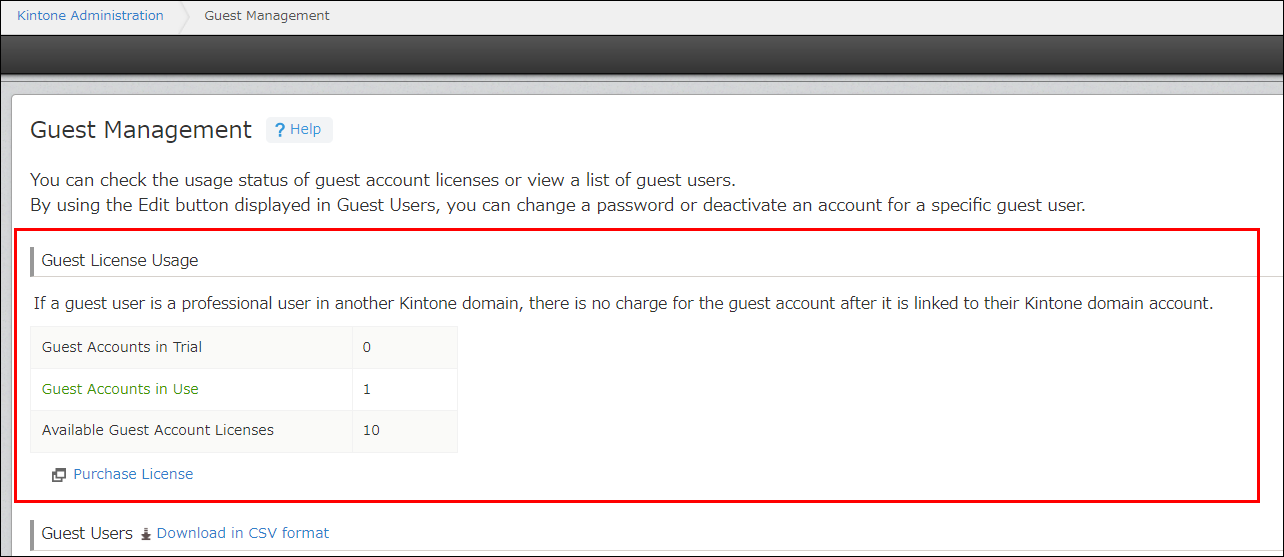
For details on the different guest account license types, refer to the following section.
Guest account license types
Information displayed under "Guest License Usage"
Guest Accounts in Trial
This shows the number of guest users with the following status and license.
- Status: Active
- License: Trial
Guest users with the "Trial" license are automatically switched to the "Required" license when the 30-day free trial expires.
Guest Accounts in Use
This shows the number of guest users with the following status and license.
- Status: Active
- License: Required
In other words, guest users with a "Required" license are not counted in the number if their status is "Inactive".
The number of guest account licenses needed is equal to the number of guest users shown for Guest Accounts in Use.
Available Guest Account Licenses
This shows the current number of guest account licenses that you have.
License fees are incurred for the number of available guest account licenses.
If the number of available guest account licenses is less than the number of guest accounts in use, refer to the following section and take the appropriate action.
When the number of guest account licenses is less than the number needed
The billing amount can be checked in the Billing Information section of the subscription details screen.
For the detailed steps, refer to the following page.
Checking the Billing Information
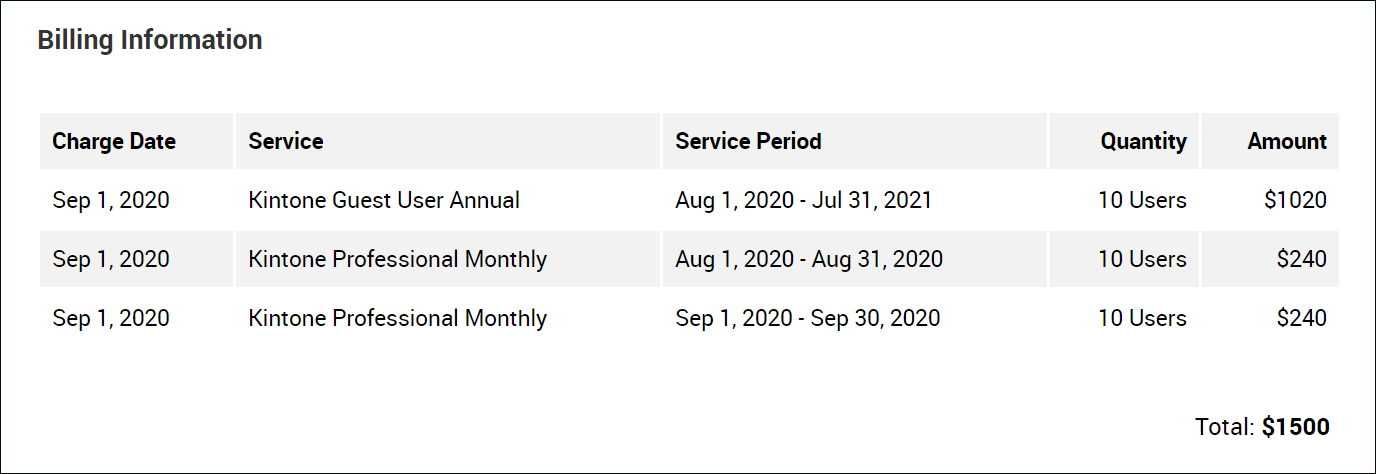
When the number of guest account licenses is less than the number needed
If you want to increase the number of guest accounts
You need to purchase the necessary number of guest account licenses.
Purchasing Option Services (Only available in Japanese)If you want to reduce the number of "Required" guest accounts
Check the Guest Users list for users with the "Required" license status, then delete those users or change their statuses to "Inactive".
Guest account license types
The three types of guest account licenses are "Trial", "Required", and "Not required".
Trial
This license type is applied during the guest user trial period.
The 30-day trial period starts from the date when a guest user invited to a guest space first logs in to Kintone.
Guest users can use the guest space they were invited to for free during the trial period.
When the 30-day free trial expires, the license status is automatically changed from "Trial" to "Required".
Required
This license type is applied after the guest user trial period ends.
If you want a guest user to continue using Kintone after the trial period ends, a guest account license for the user is required.
Not required
This license type is applied to guest accounts that have been linked with a Kintone account.
When a guest account is linked with a Kintone account, the guest account license fee is waived.
For information on how to link accounts, refer to the following page.
Actions by Guest User: Linking Your Guest Account and Kintone Account