When you do not receive notifications
This article explains common causes of the cases where you do not receive notifications on Kintone and actions you should take in such cases.
If you do not receive notifications related to operations on apps
You carried out an operation on a record yourself
When you are the one who carried out an operation (e.g., adding a record), a notification is not sent to you.
You added or updated records by importing an Excel or CSV file
When you add or update records by importing an Excel or CSV file, you will not be notified even if a field value meets a notification condition.
The Per Record Notifications settings are configured and the specified condition has already been met
A notification is sent when a record newly meets the condition after being added or edited.
Try adding a new record and see if you receive a notification.
As for an existing record, change a field value on the "Edit Record" screen in such a way that the value does not meet the specified condition and then change the value back to the one that meets the condition, and see if you receive a notification.
You do not have the view permission for the records
If you do not have the view permission for records, you do not receive notifications related to them.
If you cannot view records, it may be due to one of the following reasons.
- You are not granted the view permission in the Permissions for App setting.
Select the View records permission in the Permissions for App settings.
Configuring Permissions for Apps - You are not granted the view permission in the Permissions for Records setting.
Select the View permission in the Permissions for Records setting.
Configuring Permissions for Records - You are not granted the permission to use the app in the permission setting for app groups.
Either change the app group set for the app, or grant the Manage/use/delete apps permission in the permission setting for app groups.
For details on how to change the app group or change permissions for an app group, refer to the following pages.- What Are App Groups?
Describes the steps to check which app group an app belongs. - Changing Which App Group an App Belongs To
- Configuring Permissions for App Groups
- What Are App Groups?
- Private is selected for App Group of the app.
The user who created the app needs to change the app group to a different one except for Private. - The app is in a private space, and you are not the member of that space.
A space administrator needs to add you as a member of the space.
Adding or Deleting Space Members
You carried out an operation in the test environment
Notifications related to operations carried out in the test environment are not sent.
If process management assignees do not receive notifications
If process management assignees do not receive notifications, click General Notifications on the "App Settings" screen and check for the options that are unchecked in the Assignee row.
The conditions that can be selected for sending notifications to assignees are Record is edited, Comment is posted, and Status is changed.
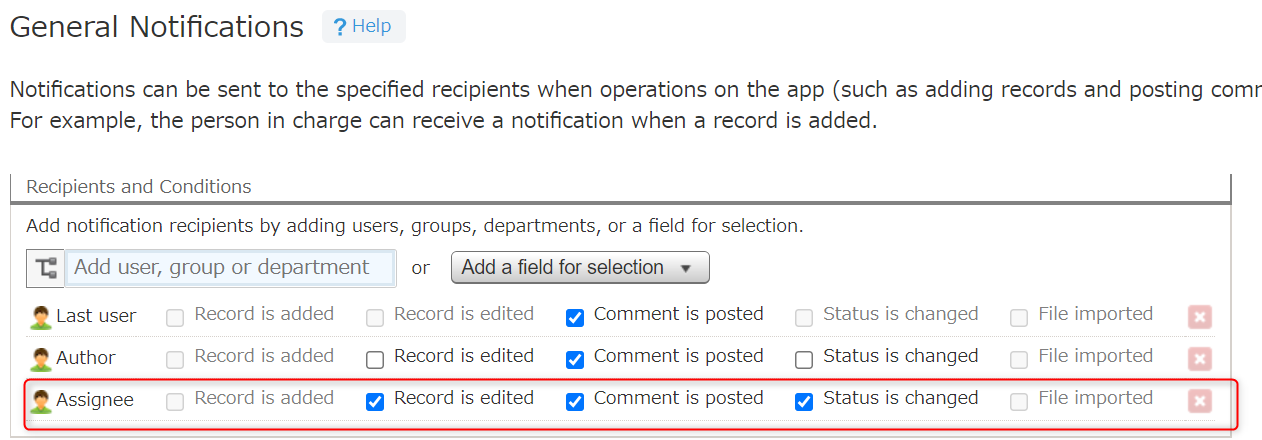
The Per Record Notifications settings can also be used to configure notifications for assignees.
For this reason, also check notification triggers and notification recipients configured in the Per Record Notifications settings.
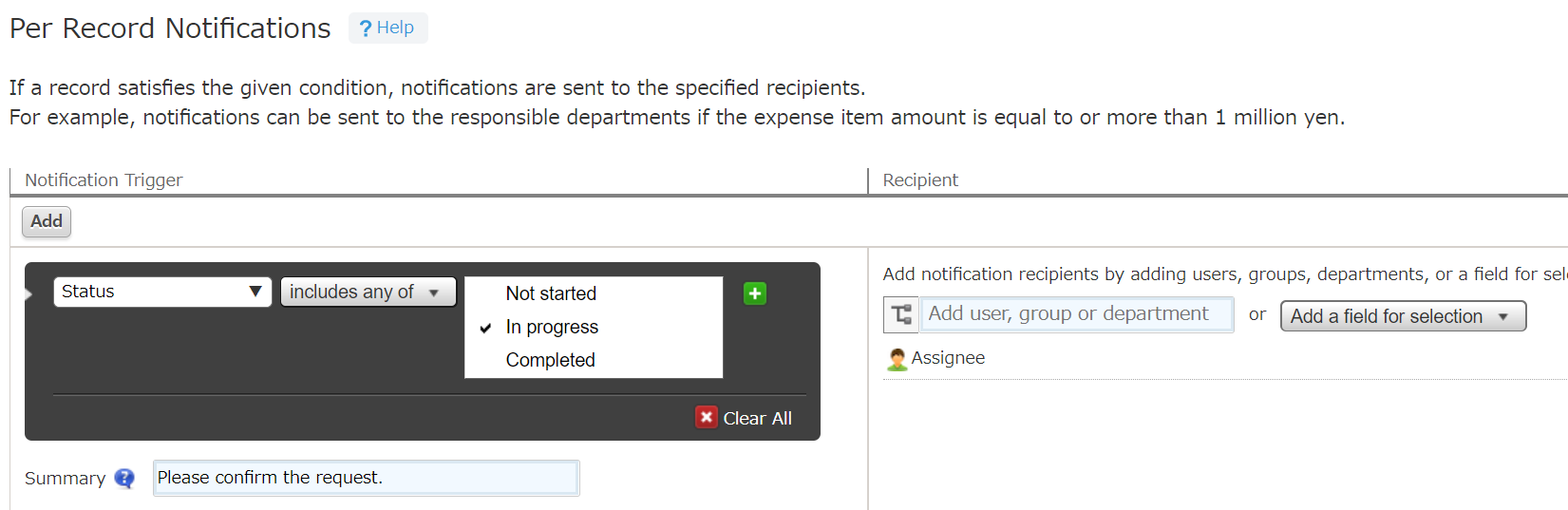
If you do not receive reminder notifications for some records
Open the Reminder Notifications setting and check if the number of records that meet the condition is 501 or more.
Reminder Notifications: Setting Reminder Notifications with Date and Time Conditions
For each notification trigger, up to 500 records starting from the one with the largest record number are subject to reminder notification.
If the number of records that meet the condition is 501 or more, divide the notification trigger into several triggers and set filter conditions in each trigger's Condition section in such a way that the number of records that meet each condition is 500 or less.
Note that the maximum number of notification triggers you can set is 10.