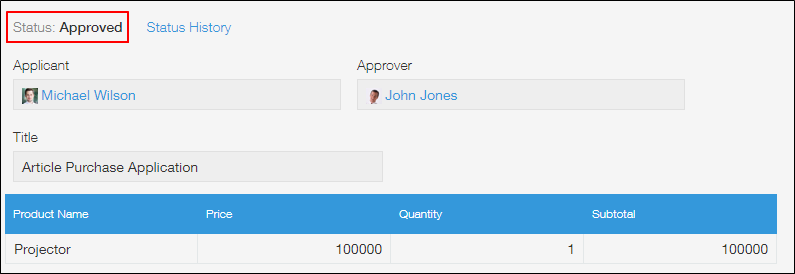What You Can Do with Process Management
You can set up a process that allows multiple users to edit and review records.
Using the process as a workflow, you can manage internal requests and approvals with your app.
You can also use this feature for task management and inquiry management, both of which requires multiple users to work on the same task.
Overview of the Process Management feature
When the Process Management setting is configured, the following information is added to the app: status (what state a record is in), assignee (who needs to perform an action), and action (what the assignee needs to do).
-
Status
When the Process Management setting is configured, the status is displayed on each record.
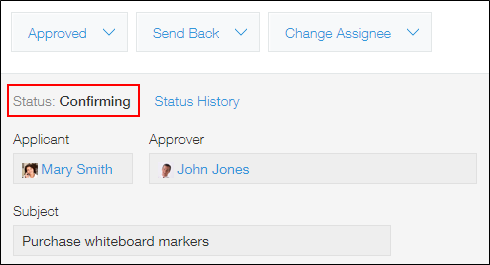
-
Assignee
For each status, the user who needs to edit or check the record and change the status is specified as the process management assignee.
The Kintone Portal (top page) displays apps in which you are set as an assignee together with the number of records assigned to you in each of the apps.
 When you click a displayed app, you can view the list of records assigned to you.
When you click a displayed app, you can view the list of records assigned to you.
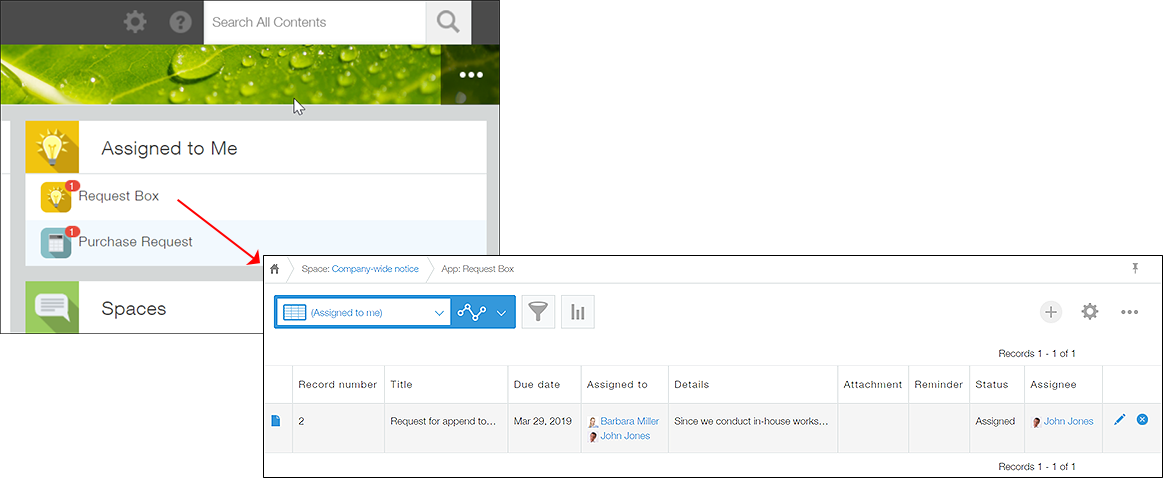
-
Action
When an action is performed, the process moves to the next status.
The action button appears on the records that are assigned to you.
When you click the button, check the next status and assignee, and then click Confirm, the status of the record changes.
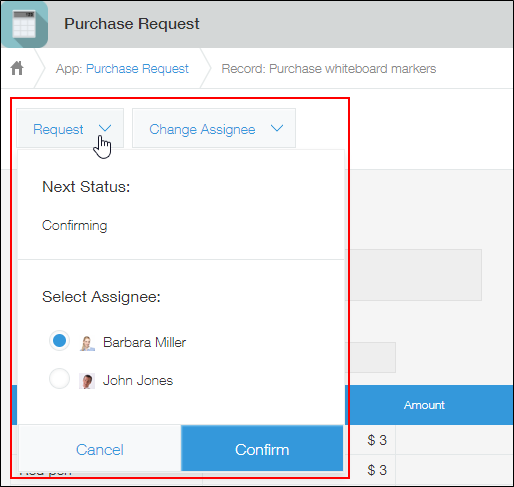
Example procedure from creating a record to completing the process
This section shows you the example procedure using a purchase request app for which the Process Management setting is configured.
When you save a record, the first status and the button (action) to move to the next status are displayed.
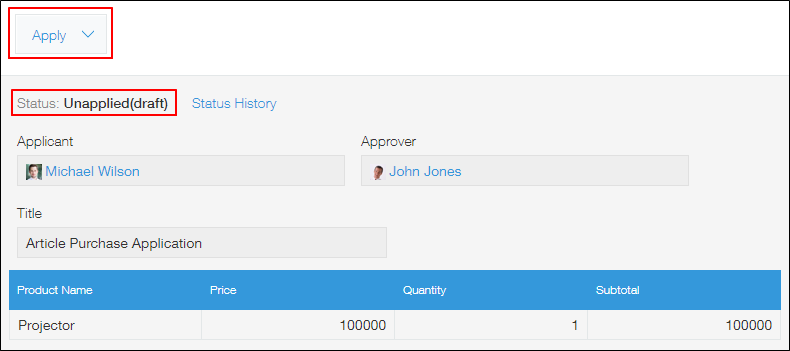 Perform the action.
Perform the action.
When you click the button, the next status and assignee are displayed. When you click Confirm, the status and assignee change.
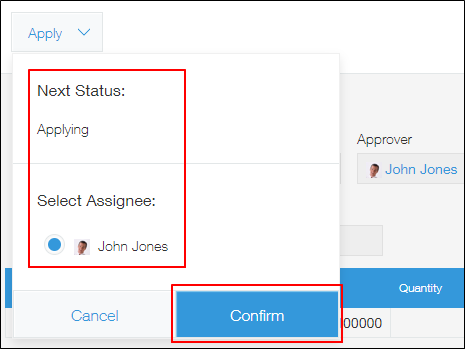 When the status has changed and you are no longer the assignee, the action button disappears.
When the status has changed and you are no longer the assignee, the action button disappears.
The user who has become the assignee receives a "To Me" notification.
When the user clicks the notification, the "Record Details" screen appears.
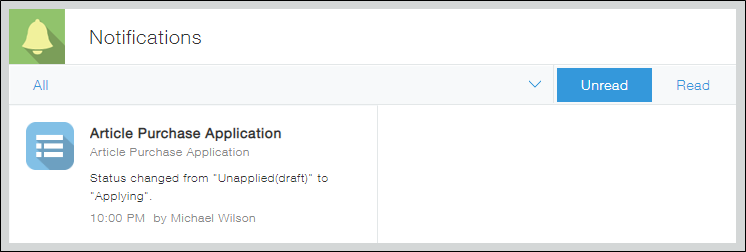 The top page of Kintone displays apps in which the user is set as an assignee together with the number of records assigned to the user in each of the apps.
The top page of Kintone displays apps in which the user is set as an assignee together with the number of records assigned to the user in each of the apps.
When an app is clicked, records assigned to the user are displayed.
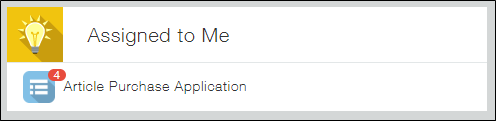 The next assignee performs the action.
The next assignee performs the action.
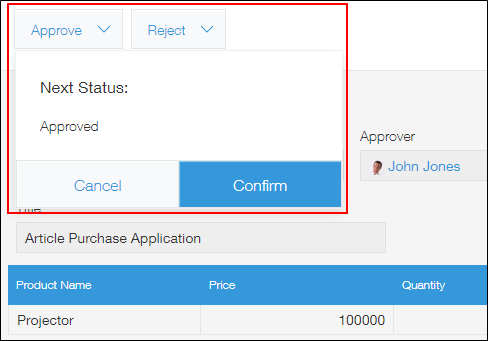 The status changes to "Approved," which is the last status of the process.
The status changes to "Approved," which is the last status of the process.